Problem – async responsive ads do not work on desktops
You are upgrading WordPress with latest everything and you are using asynchronous (async) responsive ads with Google AdSense to display ads on your upgraded new site that fit seamlessly into your content flow. And the only one perplexing problem remains – new shiny ads do not show up.
Mobile browsers display your new asynchronous ads OK, but nothing shows on desktop/laptop browsers. And you tested with big 3: Chrome, Firefox and IE. Nothing shows up.
The same exact old sync ads work fine everywhere. You are ready to go live, but this is the last thing that holding you back.
Troubleshooting
Test the site from your wife’s or roommate work laptop. And watch as your async ads work in her/his IE! So, this is not a desktop problem. This is a virus protection on all your desktop/ laptop machines at home.
Easy Solution
Disable Kaspersky for one minute. Your asynchronous ads are working now.
It means, that your responsive async Google AdSense ads might be blocked by software protections programs on other people’s computers.
| Both sync and async ads rendered. Only sync ad is visible in Chrome: | Turn off Kaspersky Total Security for one minute and now both sync and async ads rendered OK: |
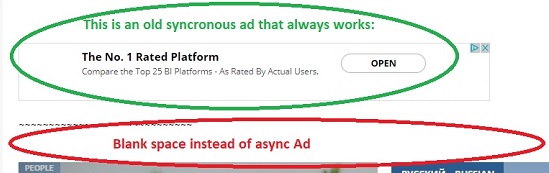 |
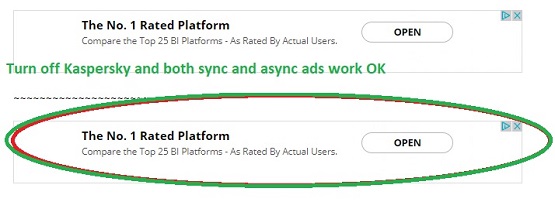 |
| External reference : Google on benefits of responsive asynchronous ads. | To discuss this issue please use Web Development forum. | |
| Eureka moment – Why toilet paper doesn’t have Ads on it? |
We Uncovered a Bigger Problem
Now you need to decide how to proceed with this new knowledge:
—Q1— Should you even use latest Google asynchronous ads, if they can be easily blocked by protection software? How to keep your Ads visible on thousands of visitor’s screens? Keep using old synchronous ads?
—A1— Ideally you would want fast async ads rendered on mobile devices and reliable old sync ads displayed on desktop/laptop machines. We need to insert a small JavaScript condition to do the trick.
—Q2— How to turn off protection on your machine during testing?
—A2— This one is easy. Just toggle the Anti-Banner switch (see image below).
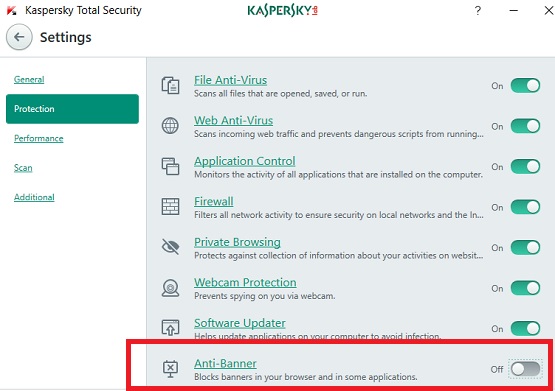

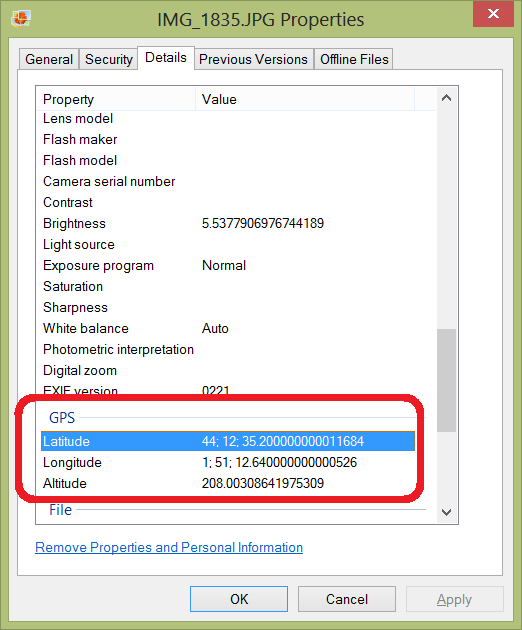
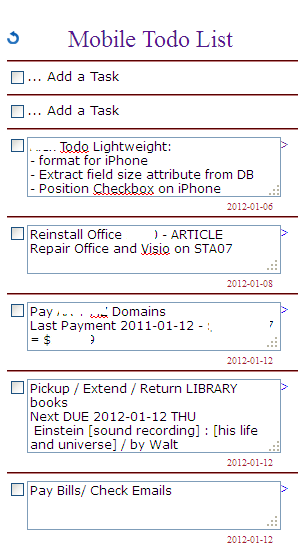
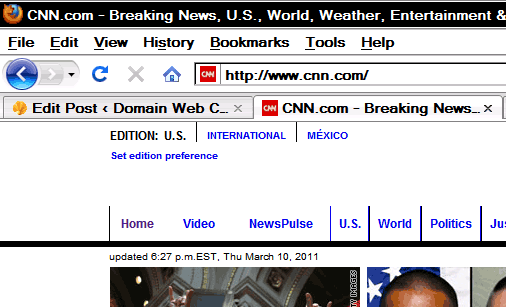
Be the first to comment