Summary
First of all – it is not a virus! It is not a bug either. It is a feature, that doesn’t allow legacy applications to write files inside Program Files directory. This feature allows legacy applications think that they are writing to a system folders.
Symptoms
You can see your custom files inside one of the Program Files directory folder through your application. You can open them and view them and modify them.. However, if you open the same directory in Windows Explorer, your files are not there. You can’t see them, even if your a super administrator of all administrators. What is the Mystery?
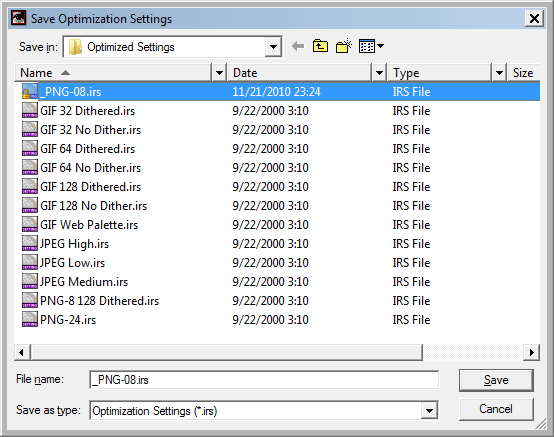 |
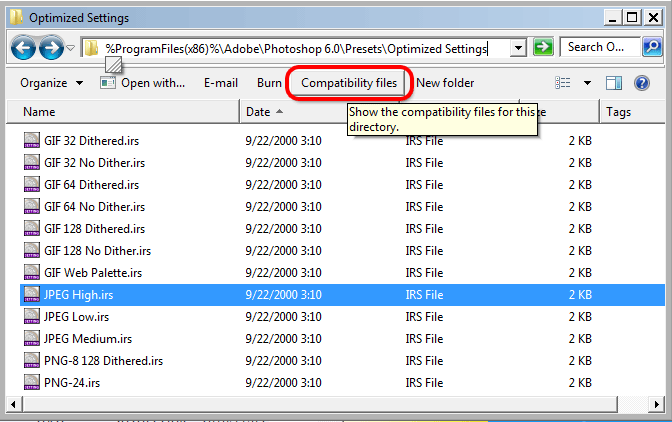 |
| You can see your custom file inside a folder somewhere in Program Files directory | But you can’t see your file through Windows Explorer in the same directory |
Explanation
First: You do not see the files because they are not there!
Instead, they are stored in VirtualStore directory in %UserProfile%\AppData\Local
If you navigate to this location, you can see that all three system directories (Windows, Program Files (x86) and Program Files) have a placeholder here for older application to work and not to complain.
Any time your legacy application needs to write an INI file, or store some configuration information in system folders the corresponding file will end up in %UserProfile%\AppData\Local\VirtualStore directory.
Windows Explorer offers a special button – Compatibility Files – so you can quickly jump to a corresponding VirtualStore directory.

To return back to your corresponding Program Files directory, use Backspace.
Reference:
Invisible files and / or folders in Windows 7
http://social.answers.microsoft.com/Forums/en-US/w7files/thread/d73dd67c-f7d4-4d2d-886e-b774141bd24f

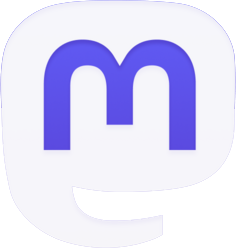
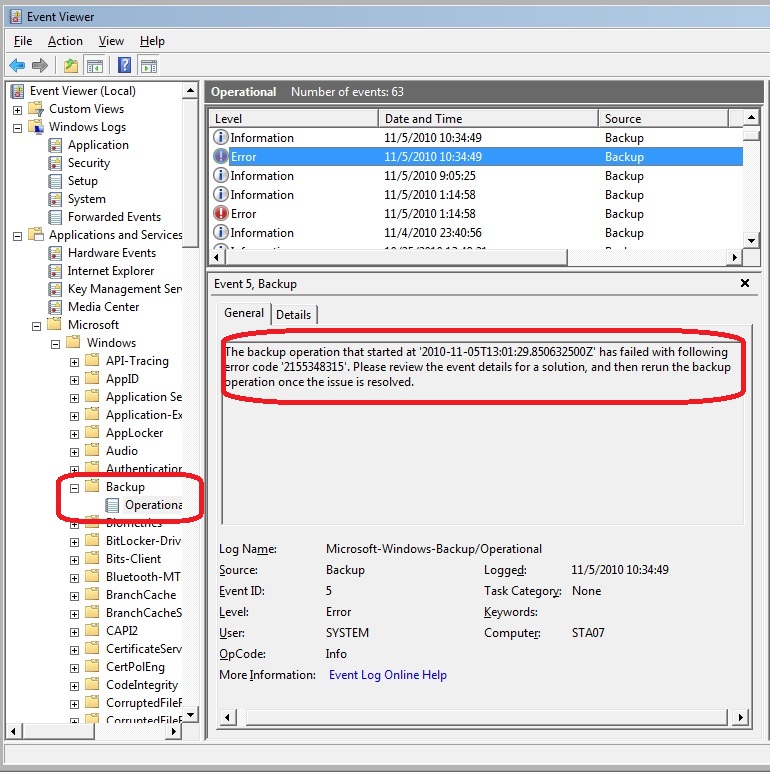
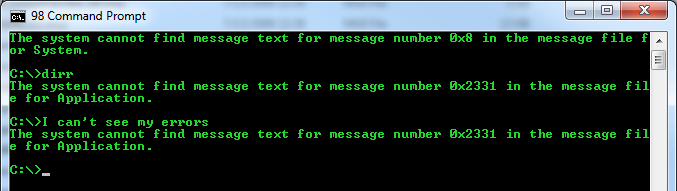
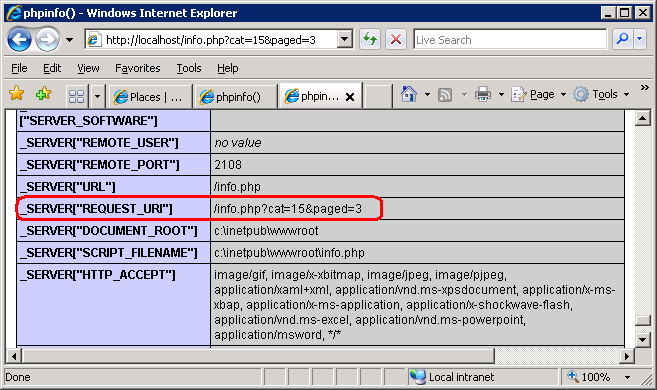
Hi thanks for the information It was so useful for me I use this feature in Windows 7 so much coming to windows 8 and 10 I was having some challenges. Thumb up
I have forgotten to say that I find the (virtualStore) folder empty, so their is no way to visit my projects indeed. Why it is empty, I do not know. However, I work normally on the application that makes the scientific calculation.
Thank you for any advise.
hi,
you say
Windows Explorer offers a special button – Compatibility Files – so you can quickly jump to a corresponding VirtualStore directory.
I say
This is correct on one of my two computers (running under windows 7 ultimate). However, on the second computer running under (windows 7 home premier) the (Compatibility Files) button does not exist in windows explore. I do not know what to do to make that mystery and needed button appear (I work on scientific calculation programs that store the personal projects done by the user in some way that you describe above and I the only way for my to get access to those files for storage and manual modifications of their names is that hidden button – Compatibility Files -).
Thank you for any plausible advise.