How to update MySQL Server on Windows Machine
Preliminary notes:
These steps work for MySQL Server that is running as a service on Windows machine.
These steps were tested, when MySQL data directory is located on a different drive from MySQL installation directory.
Determine your current MySQL version. Run MySQL command shell:
..\YourMySQLFolder\bin\mysql.exe -u root
You should see something like this:
Server version: 5.5.8 MySQL Community Server (GPL)
Rename MySQL installation directory
Download a *.zip file from Oracle (not *.msi). GA stands for “Generally Available”. Select x32 or x64 package from:
http://dev.mysql.com/downloads/mysql/
Stop MySQL Service
Create empty MySQL install directory and unzip content of ZIP file into new MySQL directory
Restore (copy) your old my.ini file
Re-start MySQL Service
Determine your current MySQL version one more time:
Server version: 5.5.14 MySQL Community Server (GPL)
MySQL upgrade is now completed.

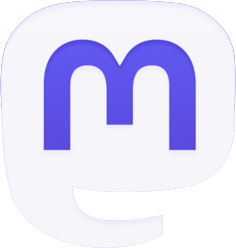
Be the first to comment