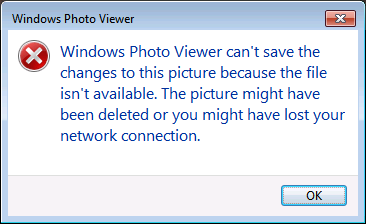
It is the the LITTLE problems that annoys the most! I love Windows, but why Windows is so awkward in same strange and unexpected ways?
This article is about one of such problems – Image viewing and rotation. Why it is so hard? Do not even think to joke here.
There is a very simple and very useful little program – Windows Photo Viewer. It is great to open one photo at a time and quickly navigate through a pile of them. It also allows to rotate and magnify the images.
But it has a strange peculiar set of problems:
– On Windows 7 x64 it sometimes can’t rotate images located in certain folders on a network drive (it works fine on a local drive);
– It can’t rotate certain types of images (like GIF);
– If you try the same exact action from Windows XP, it works fine;
– If you try the same action from Windows 2008 R2 Server x64, it works fine.
Test conditions:
– Windows 7 Ultimate x64;
– McAfee recently removed (2-3 weeks);
– AVG installed, but disabling AVG is not helping;
– Offline Folders are in use on some portion of the network drive;
– iPhone image synchronization is in use on some other directories on the drive.
Also note that XP and Win7 rotate images in a different manner. XP simply creates or updates a file Thumbs.db located inside each image directory. Win7 and W2K8 R2 Server both are upding the image itself.
Shortcut for Windows Photo Viewer
Say, you want to create an icon (shortcut) to run it as Administrator. Good luck finding the EXE. To create a needed shortcut you have to use this long impossible string:
%SystemRoot%\System32\rundll32.exe “%ProgramFiles%\Windows Photo Viewer\PhotoViewer.dll”, ImageView_Fullscreen
Icons for your shortcut are located inside this file:
%ProgramFiles%\Windows Photo Viewer\PhotoViewer.dll
The only reason to do that is to force this program to run “As Administrator”. To use this shortcut you need to drop an image on top on this shortcut. Application itself doesn’t have File – Open functionality.
But it doesn’t solve the problem. Even with elevated security you still can’t rotate / update images.
Windows Live Photo Gallery is NOT a Solution
Many Internet “advisers” recommend to download and use Windows Live Photo Gallery. Do not do that. It is a huge toll on your system. It tries to install bunch of other unrelated stuff. And it doesn’t solve your problem. You still can’t rotate the images.
Solution Found – It is Strange
I found a directory, where I could rotate and modify images. I took one image from this (good) directory and copied it to a problem directory. Immediately after that I could rotate and modify all images in the problem directory. Entire directory unlocked itself by one good image, and the copied image itself can be deleted going forward.
My suspicion falls on iPhone Synchronization conflict with Windows Offline Folders. This folder was not a part of Apple iPhone synchronization, but some neighboring directories were. Earlier that day I receive a Offline Folder SYNC message, about failing to synchronize some Apple SYNC files. I ignored the message.
Immediately after fixing the problem with rotation and editing messages, I’ve got a SYNC conflict inside the directory, but that was very strange, because directory itself never was a part of any Offline Folders.
In any event, my solution was to (1) find an image that I could rotate, (2) move it to a problem directory, and fix the problem for all the files inside this directory. Strange. Weird. Creepy. Buggy. But it worked.
To enrich the conversation, do not forget to post your “silver bullet” solution to the problem.

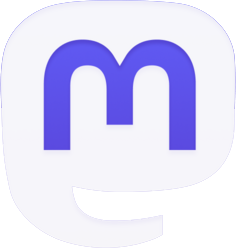
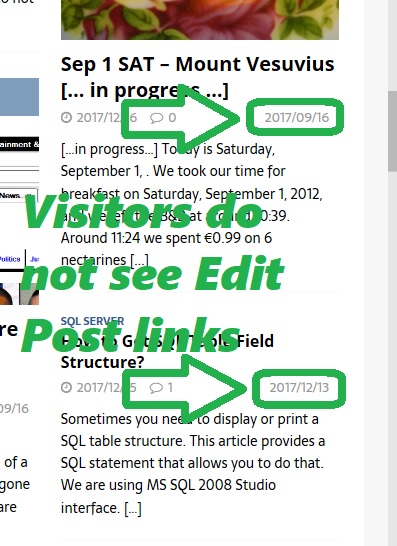
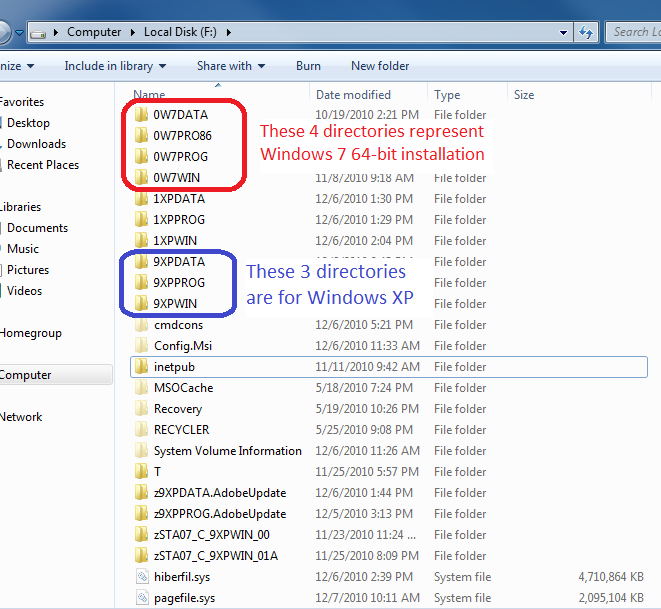
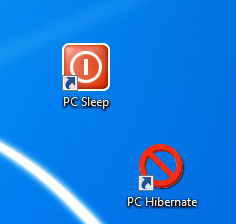
Tried this without success. I had to right-click on the picture, properties, details, and click on “remove properties and personal information”. From what I could read iPhone and other devices are writing some corrupt info in the picture…