Task
You already have a working WordPress (WP) site. Now, you need to add one more site with a new MySQL database. This document describes how to add one more database and install a new WP site on the same server.
Download
Download latest WordPress ZIP package (3.X) and unzip it to your future site location.
Open IIS Admin
Create a new virtual directory pointing to that location
| Side Notes – Change root password | |
|---|---|
| You need to know existing root user password. Login into MySQL Command Line Client. Select database: use mysql; Reset user password: update user set password=PASSWORD(“NewPassword”) where User=’root’; Allpy new password: flush privileges; |
Create a New Database
Use MYSQL Client (command shell)
You need to know your current MySQL root user password
Add a new database –
CREATE DATABASE Your_DB_Name;
Do NOT forget ; at the end of each command
Get the list of all users:
SELECT user FROM mysql.user;
Grant access to this new database:
GRANT ALL PRIVILEGES ON Your_DB_Name.* TO “YourUserName”@”localhost”;
Reload grant tables:
FLUSH PRIVILEGES;
Edit wp-config.php
Rename wp-config-sample.php into wp-config.php
Edit wp-config.php and set these parameters:
DB_NAME
DB_USER
DB_PASSWORD
Set the table prefix for something suitable to your site:
$table_prefix = ‘sc_’;
Cofigure Your Site
Point your browser to:
your_site/wp-admin/install.php
You might see an error:
“Error establishing a database connection”
Check D/B name, user name or password
Try again
See WELCOME screen
WP is now communicating with new MySQL database
Create and Write down your admin site user ID and password
Login with your new credentials
You are done!

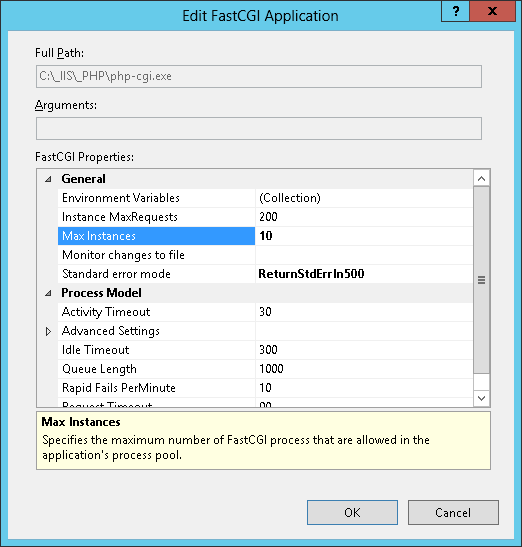
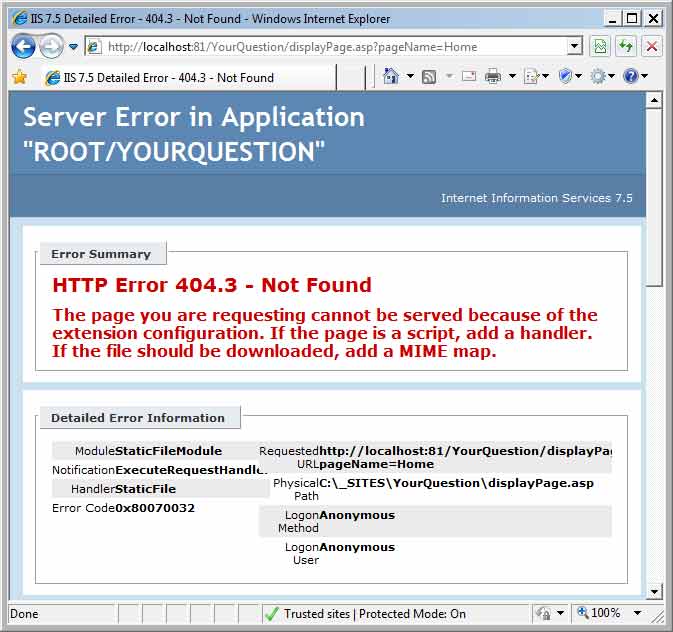

Be the first to comment