Problem
This article will show you how to resolve error 0x2350 or 0x2331 after you renamed cmd.exe or any other application file in System32 folder.
What a pleasure to resolve a long standing problem. And not by an accident. No. But by applying a heavy-duty problem-solving pressure tactic. This is gold, Jerry, gold! Can I use it?
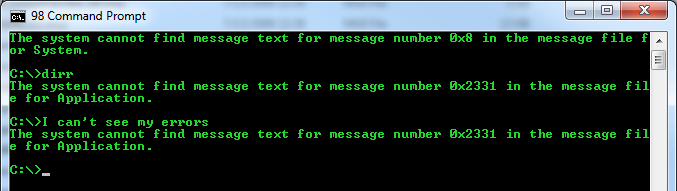
At some point you are so fed up with a problem, you are ready to tackle almost anything.
Ever since Vista and Windows 2008 Server, if you rename cmd.exe for security reasons, you wouldn’t be able to see any feedback messages in a Command Prompt console, and what is even worse, you wouldn’t see any error messages.
Instead all you see is something like this depending on version of your Windows:
The system cannot find message text for message number 0x2350 in the message file for Application.
The system cannot find message text for message number 0x8 in the message file for System.
The system cannot find message text for message number 0x2331 in the message file for Application.
Solution
The solution is very simple. Let’s say that your renamed CMD.EXE into YourCMD.EXE. To get the messages in Command Prompt back, navigate to %WinDir%\System32\en-US directory and copy file cmd.exe.mui. Name a new file YourCMD.exe.mui.
If you are using x64 system (most of us do today), also rename file WinDir%\SysWOW64\en-US\cmd.exe.mui
That is it. Now you got your console messages and errors back:
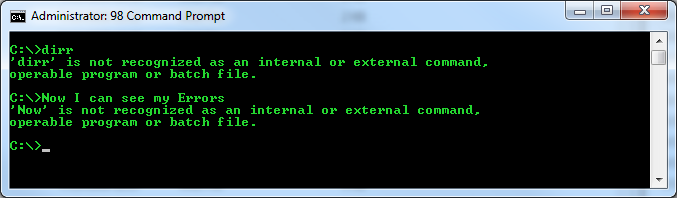
The problem was that starting from Vista all the text messages are compiled into a separate file, and system would search for a message file with your new CMD name and would not be able to find it.
Advanced Notes
To make your custom Command Prompt shortcut with Run as administrator option checked to open at C:\, you need to use this command:
%ComSpec% /k cd C:\
To point your %ComSpec% to your new custom CMD you need to run this registry command:
REG ADD “HKLM\System\CurrentControlSet\Control\Session Manager\Environment” /v ComSpec /t REG_EXPAND_SZ /d ^%SystemRoot^%\system32\YourCMD.exe /f
RE:
%WinDir%\System32\en-US\ cmd.exe.mui
%WinDir%\SysWOW64\en-US\cmd.exe.mui

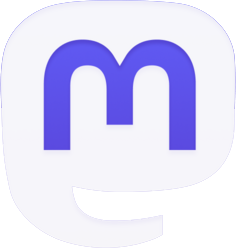
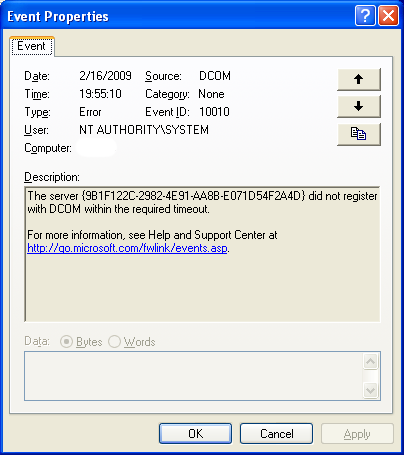

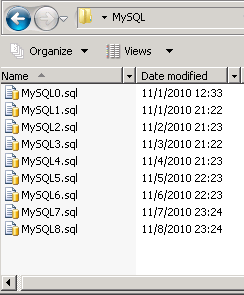
Thx for the Info’ =)
I echo Jerry’s comment almost 6 years later: thank you for this post in helping me correct a very frustrating visual problem while unit testing/debugging in Windows Server 2012 environment!
No way the average technical user could have figured this out on their own, and MS isn’t exactly helpful with this stuff! –John (Boston, MA)
Всем привет, уже третий день не могу поставить DirectX – пробовал установить DLL тдельно, но не помогает, пишет что у меня 32-х битная система. Что делать?
* * * SPAM WARNING: unclear what is relevance of this link (below) to the content of the article * * *
http://internetaccessmonitor.ru/uploads/posts/2016-09/1474377415_32-32_system_dlya_dll186.png
I know this is 4 years too late! BUT maybe it can help someone out.. There is a guy named Angus Johnson who makes amazing freeware (no ads or anything annoying at all). He created a MUI editor called RESOURCE HACKER which opens MUI’s in a legible format, allows easy editing (just type) AND compiling (hit the ‘play button’). It couldn’t be easier.
http://www.angusj.com/resourcehacker/#download
The only notes I have are: (sorry if I’m overly didactic here, I’m NOT used to writing instructions for tech-savvy users)
1 – Before you edit anything, make a backup directory somewhere and copy the file(s) you plan on changing into that directory.
2 – copy the MUI file to your desktop, make the changes there, compile it & save it there. Then, go back to C:\Windows\System32\en-US\, delete the existing (old) MUI, then copy the newly edited version into that directory C:\Windows\System32\en-US\
Special thanks to Angus Johnson
http://www.angusj.com/
http://www.angusj.com/resourcehacker/#download
this is not well explained, i’ll appreciate if you can add enough screenshot of the steps.
This works for W7 as well, much thanks.
Also, the fix will not take effect until the next time you use your special “command” file.
I got similar problem, but did not rename my cmd.exe.
Switching locale solved the problem:
http://windows.microsoft.com/is-is/windows/change-system-locale#1TC=windows-7
After a reboot I switched back to the previous locale, rebooted again, and it was still ok.
It seems that when switching locale, Windows copies the cmd.exe.mui from %WinDir%\System32\en-US to %WinDir%\System32 where cmd.exe can find it.
I guess my old mui file had corrupted or went missing.
Спасибо большое! Это мне очень помогало!
What if I renamed my CMD to “run.bat” and not “run.exe” ? Will it work if I just change the .exe to .bat?
I had this same problem but it was like x10, I would get several of these errors everytime I entered anything, but I never changed he name of my cmd.exe. After trying your steps, I noticed that the cmd.exe I was using was located on the desktop, so I went straight to the real cmd.exe in windows sub directory and it worked fine. It was almost like the older copied version stopped working or timed out? I don’t know but I just made a new shortcut to desktop and it works fine now. :p
Thank you! Thank you! Thank you! and Thank you! It was a frustrating problem that is now solved!