This example shows installing bbPress 1.0.3 into WordPress 3.2.1.
Download latest bbPress forum software form http://bbpress.org/download/.
Unzip bbPress directory into a logical place inside your WordPress site. This example places bbPress into wp-content directory.
`
Installation
Navigate with your browser to YourSite/wp-content/bbPress
Installation and configuration wizard starts:
There doesn't seem to be a bb-config.phpfile. This usually means that you want to install bbPress.
Go to Step 1 and specify Database name, Database user and Database password taken from your wp-config.php file.
Save database configuration, note message
Your settings have been saved to the file bb-config.php You can now continue to the next step.
Go to Step 2 – WordPress integration.
Start with cookie integration settings.
Take WordPress address (URL) and Blog address (URL) from your WordPress General Settings screen.
Take all the key and salt phrases from your wp-config.php file.
Take a look at user database integration settings. If you have default installation, you do not have to change anything here.
Save WP integration settings and note message
Your WordPress integration cookie and database settings have been successfully validated. They will be saved after the next step. Once you have finished installing, you should visit the WordPress integration section of the bbPress admin area for further options and integration instructions, including user mapping and the correct cookie settings to add to your WordPress configuration file.
Go to Step 3 – Site Settings.
For Site name use your WP name plus word Forum
Site address already populated for you.
Pick your WP admin name as a key Master from a Drop-Down list.
Enter any name for your first forum. You can change or delete it later.
Save configuration and note the message
Your site settings have been saved and we are now ready to complete the installation. So what are you waiting for?
Press Complete the installation button.
Press Show installation errors and examine the massages and the log. I received an error message Key master email not sent!, because my test WP server do not have Internet access.
You are now have installed bbPress Forum inside your WordPress.
`
First Steps
Add a link to bbPress site to your WordPress menu. If you use relative link, it must start with front slash
/wp-content/bbPress/
Configure WordPress integration from inside bbPress. Go to Admin – Settings – WordPress Integration. You need to map bbPress user roles to WordPress user roles. The bottom portion of the screen usually already populated correctly. If not, you would need to edit wp_config.php directly.
Install and configure WordPress plug-in called bbPress Integration. Just copy the directory and activate the plug-in. A new link for bbPress Integration will appear under your WordPress Admin Settings. You need to tell WordPress the “bbPress URL” and save the settings.
Based on information entered, you will receive a recommendation on manually updating your wp-config.php file with one or few line of code:
define( 'COOKIEPATH', '/' );
Do not worry about WordPress MU option. WordPress MU means WordPress Multi-User, and it was a fork of WordPress created to allow multiple blogs to exist within one installation. WordPress MU merged with WordPress as part of the 3.0 release. It is an ancient history now.
`
Next Step
Now you are done with boring routine stuff. Now you are ready to do interface integration. I have an article on how to make your bbPress pages look like your WordPress theme pages (This link will open in a new window).

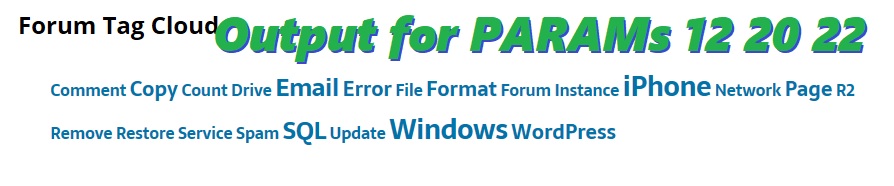
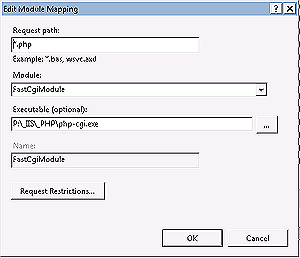
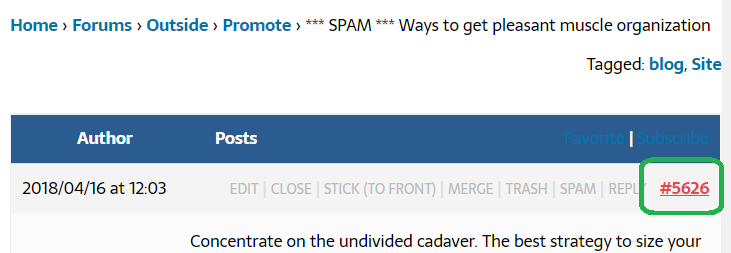
Be the first to comment