Time to Try New Things
I just learned that 45% of all my visitors (over the last week) are using Firefox (FF). And only 5% stayed with Internet Explorer (IE). So, after all these years I am finally ready to try this one. I downloaded and installed Firefox 3.6.11. By the time I am finishing this article (2010-11-01 MO) a new Firefox 3.6.12 is out and available.
Download Blues for IE Super Freaks
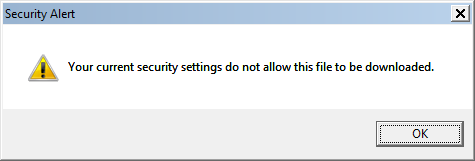 http://www.mozilla.com/en-US/firefox/ie.html
http://www.mozilla.com/en-US/firefox/ie.html
If you have a super-protected environment, where only Trusted sites can have script access, it is really a challenge to catch, what site you need to add to your trusted list, to be able to download. The problem is that Mozilla Firefox download page randomly rotates the download sites/server, but you are getting the usual “Your current security settings do not allow this file to be downloaded.” You add one site and try to download, but you already redirected to the other server. So, this is a little frustrating.
User Interface
Hiding unwanted toolbars – easy and logical. Menu bar can be hidden and will re-appear with Alt button.
Setting my home page to a local HTML page – it has a button to set home page to ALL open pages. How about just that one page that I am looking at.
Can you zoom the page to a desired scale? Looks like Ctrl+”+” works great! Use Ctrl+0 to reset.
Looks like F5 – Refresh still works, but menu lists something called Reload as Ctrl+R.
Firefox detected a missing plug-in for Flash and installed it – no problem.
Switching between Tabs – Ctrl+Tab – Good, Convenient. If you need most recent Tabs to appear next, you need to install Ctrl-Tab 0.21.1 add-on.
Firefox gracefully handles invalid security certificates. Say you created a self-signed certificate for your internal back-office Web application. You and your stuff are using this application many times over the course of the day. You do not need to see the warning every time you access the site.
| Firefox alerts you of invalid certificate, but allows to create an exception rule to bypass the warning for future visits | IE notifies your about problem with this website’s security certificate every time, even if you add the site to a trusted list |
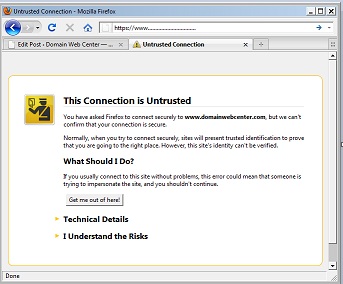 |
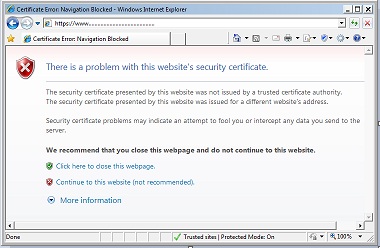 |
Turning off automatic check for updates – one of the options – good.
Handling Passwords – Very good feature to save sites passwords. Firefox show a small pop-out bar at the top of the page that allows you continue to navigate, but also allows you to decide weather to save, do not save or even postpone the decision.
Handling Frames – Just discovered right mouse click – This Frame option. If you landed on a page with FRAMES, this option will appear. You can open just that frame and have better output for printer. IE doesn’t have that option, but it will allow you pick which frame to print in Print Preview option.
Spell Checking – That is a killer feature!
I noticed something about spell checking in the options. Could it be true? Let me try, if Firefox actually has a built in spell checker? Let me try to write this article inside Firefox. Yes! Looks like a misspelled word is getting immediately highlighted with red wavy line. By what do I do with it? Right-mouse click gives you spelling suggestions just like in Word. Wow. That is a big one! With IE I always have to type in Word first, and copy into the browser later.
Spell-checker works with Windows 7 64-bit version (tested with Firefox version 3.6.12).
Developer Tools
What is IE F12 equivalent here?
View – Page Source – Wrap and unwrap code lines, Variable text size, Ability to reload source without closing the window – Good features. What is missing is IE ability to collapse and expend any section of the code.
Tools – Error Console gives you a list of errors you encountered on the recent pages that you were browsing.
Tools – Page Info is elaborate. Gives you a link list of all images and backgrounds with sizes and other attributes, aalows to block images by domain, even has a preview window. Allows to re-view Cookies and Saved Passwords for that page and delete them one-by-one.
Security – Aaaaaa! – Have to Go Back to IE
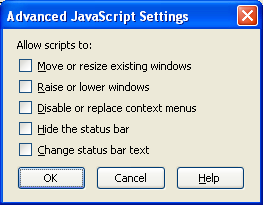
Now the ultimate test. In IE I blocked scripting for all sites, except for Trusted ones. And then I can add sites to be Trusted one-by-one as needed. Can I do similar security setup here? IE allows setup 4 security zones with different security settings. Can I do similar thing in Firefox?
No. Looks like there is nothing here. I can completely turn off JavaScript for all sites. But that will make most site unusable. It means I would have to continue to use IE to browse new unfamiliar sites. Why? Because I can’t allow some site to run scripts, if I do not trust the site, yet. But I will definitely start using Firefox for repetitions tasks that I do every day. And the spell-checker feature rules!
Questions and Answers
QUESTION:
How to remove unwanted search box to the right of address bar?
ANSWER:
Wow again. I am in View – Toolbars – Customize and just drug my choices in and out of the toolbars. That is nice. But number of option that you can add to a toolbar is limited. I do not see how to add Print Preview to the Toolbar.
QUESTION: How to make every new tab that I am opening in Firefox to go to home page instead of a blank page? Right now only first page opens to a home page. Suggestions?
ANSWER:
Looks like one need to install an add-on called NewTabURL 2.2.0.
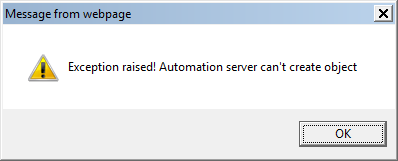
QUESTION:
Can I add this Spell-Checking feature to IE?
ANSWER:
There are ieSpell and one more. ieSpell seems to be more trustworthy, because some Microsoft support people would link to the site that lists it: http://ieaddons.com/en/details/Time_Savers/ieSpell/
ieSpell doesn’t work with IE8 on Windows 7 64-bit.

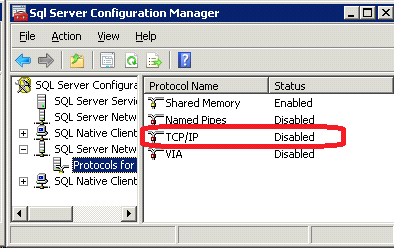

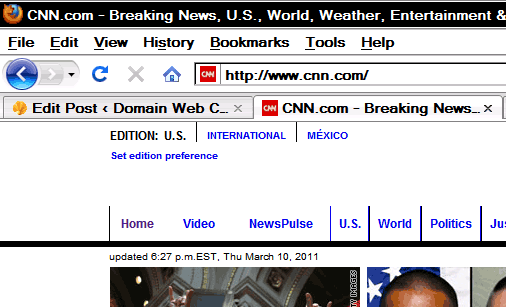
You can try Google Chrome also. The fastest browser for me yet.